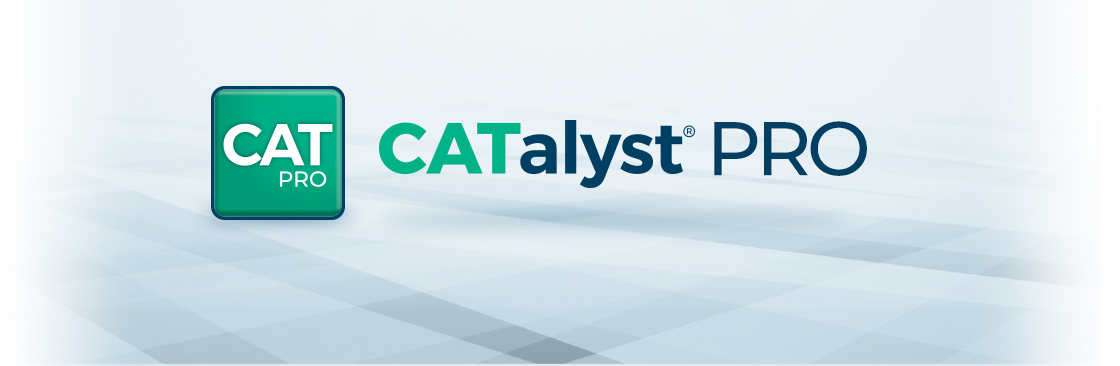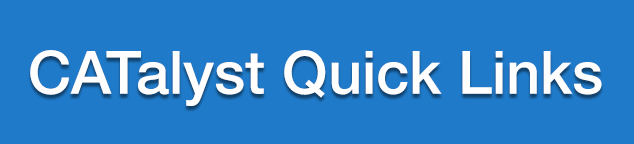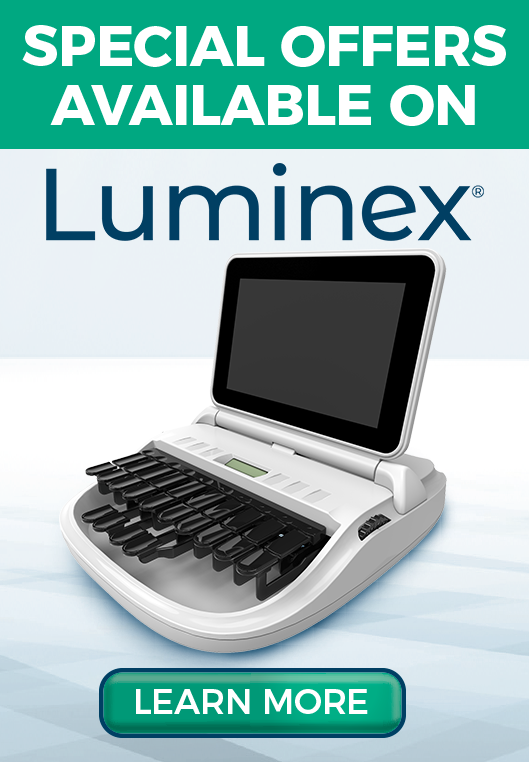As a professional steno reporter, you already have plenty to worry about. Don't let your software be one of those things. Let CATalyst do what we designed it to—make your life easier.
Features Designed to Save You Time
Edit
Fill-In-Fields vCard Import
Global Suggest™
Fill-In-Fields™
Undo Globals™
Intuitive Replace™
Keyboard Maps and Macros™
Search Transcript Pane™
Attach Exhibits
Redaction
RealTeam™
Translation Features
Phrase Maker
AudioSync™
Automatic Number Conversion™
Rapid Power Define™
EZ Speakers™
Job Start Time & End Time™
Fill-In-Fields vCard Import
Now you can import vCard files to speed up the process of creating Fill In Field List entries! You can obtain vCard files from law firm websites and attorney email signatures.
Global Suggest
Global Suggests helps you to quickly define or replace untranslates or mistranslates by analyzing what you wrote and offering a list of suggestions. Simply pick the correct suggestion which means no need to type or worry about making a typing mistake.
Fill-In-Fields
Fields are placeholders for your speakers, title pages, certification pages, job reports and more. Some fields are filled in automatically with job dates and job start and end times. Fields can even be used to calculate and create invoices. Fields allow you to type the information once and recall it from a list from that point on eliminating retyping the same information for future jobs. Watch this short demo video on Fill-In-Fields.
Customize Content
- Add a new field category or rename an existing one and the matching field is automatically created.
- Create a case specific Fill-in-Field list and quickly fill in the appearance page from a short list of attorneys working on the case.
- Fields for a bar number, website site address, receptionist name or any other useful information is at your fingertips.
- You can download attorney names and information from your state bar association, court reporting management software, your reporting firm, a fellow reporter or type the attorney information once and be done.
- Default attorney and firm fields/categories are provided but you can also create your own or rename existing ones.
Undo Globals
With CATalyst, there is no need to panic if you make a mistake while steno or text defining. Undo Global works anywhere and anytime in the file! You can undo all occurrences of a global or just a single occurrence of a global. You can even save and close the job, come back into the job later, and still undo any global in any order.
Intuitive Replace
Stop wasting your time retyping the same replacement text again and again. Intuitive replace pays attention to what you have replaced or defined in the past and automatically populates the replacement or define dialog with the correct text the next time. No more repetitive typing.
Keyboard Maps and Macros
Are you transitioning to CATalyst from another software? Are there keyboard commands you would like to use other than what CATalyst has set up by default? With Keyboard Maps you can set your editing key commands to whatever you feel comfortable with. With Macros you can record and playback your common editing tasks. Imagine the time you’ll save by playing macro to insert a title page, certificate page and then return you to your current location in the job all with the press of one key.
Search Transcript Pane
Search results from an individual job can be displayed in a pane where you can click to access, rather than going through them sequentially.
- Check for accuracy at a glance.
- Jump to any location that requires editing.
- Display all exhibits to verify that you have them all.
- You can print the results!
Attach Exhibits
Free yourself from external software while providing superior service to your clients at no additional cost to you. Attach an exhibit of any file type to a specific location in the transcript or PDF files and easily view it in context. You can readily access the exhibits in context to accurately create exhibit descriptions.
Redaction
Use CATalyst’s redaction command to block out private or sensitive information in the transcript. The redaction can appear as a solid black rectangle, white space, Xs or slashes. The text spacing will be preserved for the redacted text when exporting to ASCII, HTML, RTF/CRE and PDF. With CATalyst, redacted text is truly removed when exported or printed, so you never need to worry about someone being able to see an outline of text underneath the redacted area.
Phrase Maker
The Suffix Drag/Phrase Maker feature now allows you to write phrases in a single stroke even when it is not defined in your dictionary. This gives you a fast way to make a phrase just by dragging a couple of letters!
AudioSync
What You’ll Get:
- Nine fidelity and file size choices
- Superior hardware optimization
What You’ll Hear:
- Sharper sound quality
- Reduced background noise
What You’ll Love:
- Drastically reduced replaying
- Faster editing and proofing
Courtroom Audio Before improved AudioSync recording quality options
Courtroom Audio After improved AudioSync recording quality options
Automatic Number Conversion
CATalyst understands numbers and formats them correctly, without the hassle of additional strokes! Just write what you hear—CATalyst will take care of the rest. Watch this short demo video on Automatic Number Conversions.
Rapid Power Define
Quickly and accurately define or replace untranslates and mistranslates from your writer. Your hands never have to leave the steno machine. Whether you decide to D, J, K, Text, Replace or Create EZ Speakers on the fly, the “power” is in your hands.
- Keeps your hands ready to go back on the record
- Save time and effort and makes you look good. Rapidly define or replace untranslates "on the fly" during a realtime session without taking your hands off the writer and without closing the Power Define dialog box between defines.
Create EZ Speakers from your writer!
EZ Speakers makes creating speaker identification a snap. It is as simple as entering the speaker number and name, and instantly CATalyst creates examinations, by lines and colloquy definitions.
Need to keep track of examination times? Timer information can be part of EZ Speakers too. It’s the no worries, no fuss feature for speakers.
Job Start Time and End Time Fields
Don’t waste time on keeping time! Filling in the start and end time for a job can involve several steps and time that could be both used for other editing.
The Start Time and End Time fields can be placed inside of your include pages. When the job begins, you write a stroke to set the start time and when the job ends, you write a stroke to set the end time.
CATalyst takes care of placing the time in the correct transcript location. No more writing down times on paper or manually typing in times!
CaseViewNet Browser Edition Link
Now you can create a link for clients to click on when they want to connect to your CaseViewNet Browser Edition realtime session. It’s now as simple as a click for clients and without you needing to explain about how to use the Session Code and connection password.
Alphabetical Heads Up List
Now you have the ability to create a Heads Up list in alphabetical order. It’s now faster to find specific words and phrases with Case Prep. With a Heads Up list in alphabetical order, Case Prep can even become a fast way to check spellings of names and terms while editing a transcript!
Create PDFs including PDF/A
- Ensures that transcripts can be reproduced exactly the same way in years to come
- Digitally sign, password protect, prevent printing and/or copying, add attachments
- Fulfills a requirement eventually to be mandated by all U.S. courts and others
- Conforms to ISO-standard PDF/A
- Simple one-click creation of a PDF/A file
- Suitable for use by a firm or individual looking for a standard long-term storage format
Finish 'em
When you’re done … you’re really done! With Finish ‘em, a single click can print a transcript and notes to PDF, create an ASCII, create and print a job report to PDF, and export notes, dictionary and text files to RTF/CRE and then export a transcript to CaseViewNet™, backup your job and send an email to a specific recipient.
With Finish ‘em, you can finish the entire job in one easy step.
Back to Top