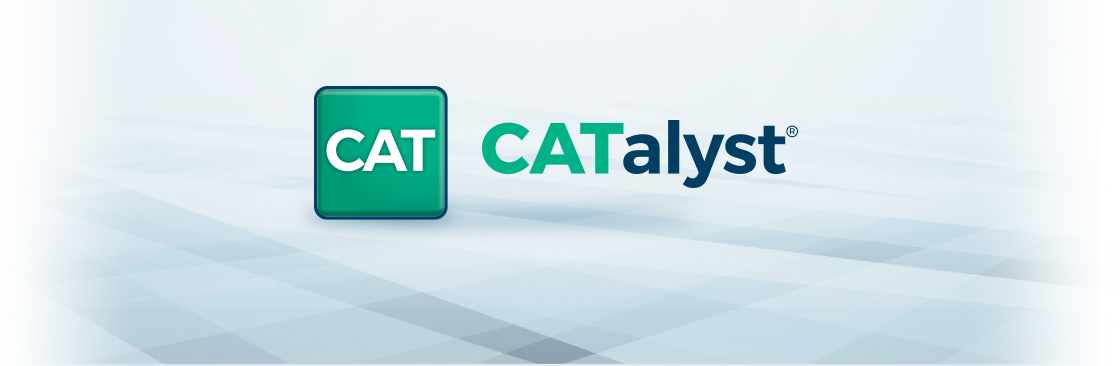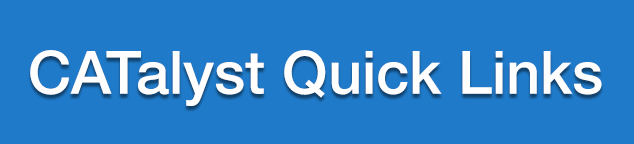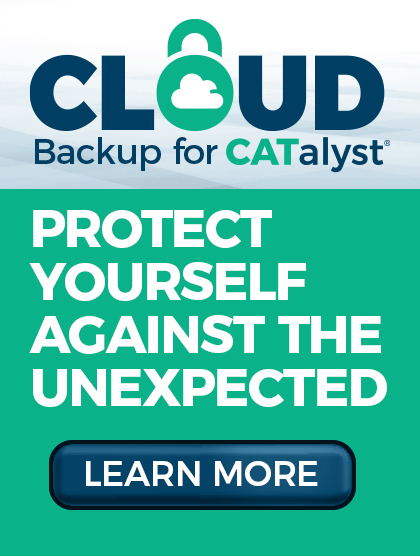What's new in CATalyst Version 22!
This release of CATalyst is all about audio and ease of use. The capabilities of audio have been enhanced, allowing you to produce more accurate transcripts in a variety of settings. Using your existing workflows, we’ve simplified audio processes and seamlessly integrated them into CATalyst.
Direct Audio lets you record and playback multi-channel audio in CATalyst, providing increased speaker clarity during editing, and giving another tool to efficiently create more accurate transcripts. Plus, Direct Audio simplifies setup for remote and hybrid jobs by no longer requiring specialized equipment. With Direct Audio you can:
- Easily connect to a physical multi-channel device with up to 8 channels and a remote conferencing platform without requiring elaborate setups with multiple systems and cables with splitters.
- Take the audio from both inputs, physical device, and remote platform, and route the audio to 3 output devices, while also automatically recording it to CATalyst.
- Simply record yourself without having to sign in to the remote platform from an additional system.
- Isolate and Playback audio from remote platforms on Channels 1 and 2, or any number of individual channels from the physical device.
Direct Audio setup/training materials can be found here.
We’ve enhanced CATalyst and made it easier to associate audio without using another software application to convert file formats. Now, you can use Associate Audio to attach files other than WAV or Opus to the transcript in CATalyst. Simply associate audio as you normally would, and CATalyst will automatically convert it to Stenograph’s new SGMCA format and associate the audio file. This feature can be used for single or multi-channel audio files.
Now, when you use Break File, the audio file will also break with each section where the transcript breaks. The original audio file is retained, and the broken audio files are associated with the broken transcripts.
Links to Ascend, CATalyst Academy, and Training Agents
Access Ascend, CATalyst Academy, and our list of Training Agents directly from CATalyst.
What's new in CATalyst Version 21.66!
- Fast Forward and Rewind have been added to Audio Playback. This gives you the ability to jump the audio playback forward or backward a set number of seconds while editing.
- Assign keys in the Keyboard map to Audio Fast Forward and Audio Rewind.
- Use the Audio Playback Options dialog to select how many seconds Fast Forward & Rewind should jump.
- CATalyst Check It powered by Phoenix* enables efficient editing by reducing strokes and enabling easy text replacement that saves an average of 45 minutes of editing time per job, allowing reporters to earn at least an additional $1,000 per month.
- CATalyst Integration: Check It works right within CATalyst and operates with the same menu and keyboard techniques.
- Check It Icon: With the new Check It icon conveniently placed in your CATalyst toolbar, monitoring Check It’s progress is effortless.
- Ignore Begin & End: Tell Check It to ignore sections of your text you don’t want suggestions for in the transcript.
- Oops Symbol: You have the control to decide if you run Check It on the entire transcript or just a certain section by using Oops symbols.
- Ignore Lists: Ignore Lists allows for the exclusion of certain words or phrases from Check It's suggestion offerings.
- Keyboard Shortcuts: With a quick keystroke, it is easy to act on Check It’s suggestions and make changes to the transcript.
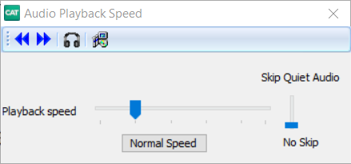
*Please note, Check It is an add-on product to CATalyst available to customers with an active Edge Support Agreement, additional charges apply.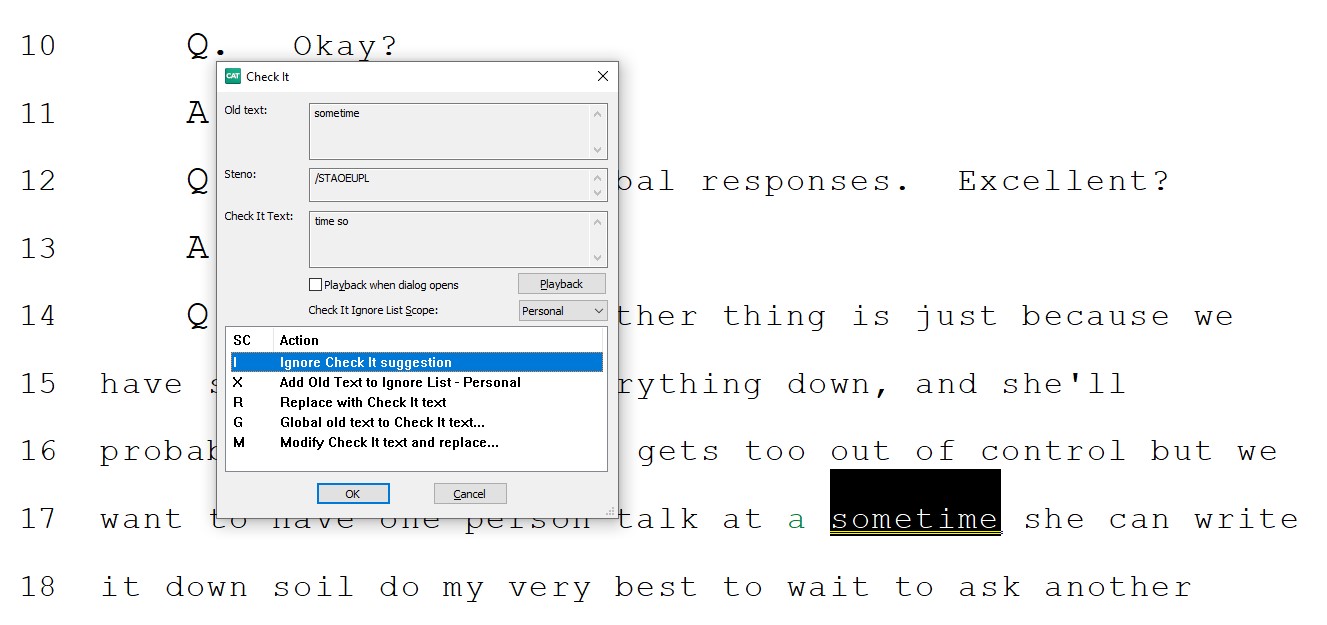
What's new in CATalyst Version 21.5!
Updates in CATalyst Version 21.5 extend your software and make it more than just a CAT system. Now handle everything from scheduling to billing all from CATalyst- and even earn points while you do it! Please note that it may take approximately 30 minutes to update CATalyst depending on your internet connection.
RealTeam™ Team Member Location
In Version 21, RealTeam allows reporters and scopists to quickly see where the other team members are editing in the transcript. A quick glance at the team member’s RealTeam cursor will give you their page number location. Double-clicking on their RealTeam cursor will switch your view to their location in the transcript. You can return to your own view or assist your team member. When everyone knows where editing is already being done, the team can collaborate more effectively!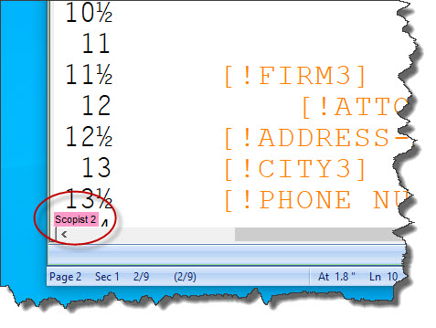
RealTeam Transfer to User Option
The new Transfer to User option allows the current host of a RealTeam session to make any of the currently connected participants the new host. It’s now much easier for a reporter to leave a RealTeam session when they are done writing for the day. The reporter can simply transfer hosting to any connected team member and then be on their way. The scopists no longer need to invite each other to a new RealTeam session. Everyone just continues editing!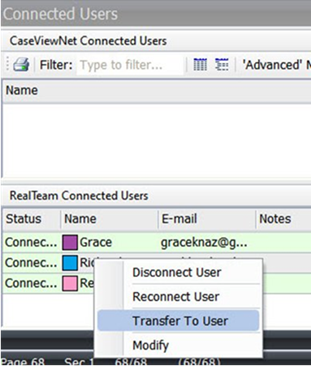
CaseViewNet® Browser Edition Link
CaseViewNet Browser Edition has become a popular way for reporters to provide realtime viewing to attorneys and CART clients. Version 21 makes it even easier. Now, you can create a link for viewers to click when they want to connect to your CaseViewNet Browser Edition realtime session. With a link, it's as simple as a click for the realtime customer, and you won’t need to explain how to use a Session Code and password.
vCard Import
With Version 21, vCard files (Virtual Contact Files) can be imported when creating or modifying entries in the Fill-in-Field List. The ability to import vCard files speeds up the process of making new or updated entries. You no longer need to manually type appearance information. Simply download their vCard from the law firm’s website or from their email signature and import it directly into Case CATalyst!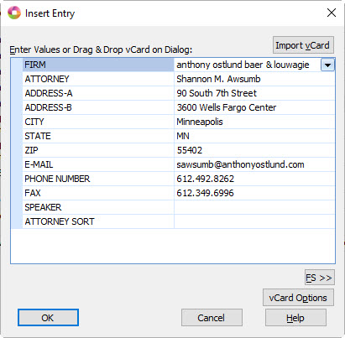
Case Prep Alphabetical Heads-Up List
Case Prep is a fast way to prepare for an upcoming job and a great tool to help you with briefs while writing and spellings while editing. Now, you can have all the great Heads-Up List information in alphabetical format! The important Case Prep information can be presented to you in whichever way you find most convenient.
Phrase Maker
The Suffix Drag feature of Case CATalyst has long been a great translation tool when you drag in common endings, such as /-S, /-D, /-Z, and /-G. Now, the Suffix Drag translation feature has become the Suffix Drag/Phrase Maker feature. With Suffix Drag/Phrase Maker, you can select whether dragged steno that you specify should be considered a suffix or a word. With the word option selected, you can write phrases in a single stroke even when there is not a single stroke definition for that phrase in your dictionaries!
PDF Hyperlinks
Case CATalyst has long had a built-in PDF document printer with many great features, such as Digital Signatures, PDF/A compliant, and Attachments. The PDF transcript capabilities have been expanded in Version 21 to include hyperlinks. You can now add hyperlinks to words and phrases in your transcripts that will become clickable hyperlinks in the PDF transcript. You can even define words and phrases with hyperlinks in your dictionaries, giving you an automated way to produce PDFs with hyperlinks for your clients that point directly to relevant websites and email addresses!
For additional features that make the transition to CATalyst easy, click here.
There are many more time saving features in Version 21.5! To get a full description, read the Version 21 release notes.
What's new in CATalyst Version 20!
Remote simultaneous editing with RealTeam
RealTeam™ gives you the ability to have multiple people simultaneously editing a file during a realtime proceeding and after. All edits are shared among the team, and immediately sent to the CaseViewNet-connected attorneys. No matter their physical location, it’s like having scopist and reporter sitting right next to each other.
Just imagine:
- Having most – if not all – editing complete at the end of the day, or even by the end of the proceeding
- Having the security blanket of knowing your team has got your back during the job
- Impressing your clients with your realtime product
Take the fight for more efficient writing to its source with Brief My Dictionary
Everyone talks about getting brief suggestions for multistroke words/phrases while they’re writing. But what if you could instantly see a list of the multistroke words/phrases you write most often in your dictionaries and get brief suggestions for them before the job starts? Think of all the effort you can save on your next job!
Brief My Dictionary finds the most used multistroke entries in any of your dictionaries and creates brief suggestions. You can save or modify the brief suggestions. No complicated sorting. No copy and pasting. No creation of core lists. A simple click is all it takes!
Superior audio recording quality at a fraction of a Wav file size with the Opus Audio Codec
The Opus Audio Codecs give you crystal clear audio plus a small audio file size. It’s great for everyday audio recording and outstanding for use with the RealTeam feature. It also has less of an impact on your Cloud Backup storage space.
Hear the difference!
Old WAV Codec:
New OPUS Codec:
Never lose track of a file with the Recently Saved Files feature
Have you ever saved a file to a different name or used the Break command to create a new file and when you go to look for the file you can’t remember the name? Recently Saved Files allows you to instantly find and open the files you recently worked on. This can be a lifesaver for those times when you are not sure of what you named a file or where you saved a file. You can even use this feature to quickly get to your file in progress, open it up, and continue editing.
Get the time right with the Edit Timers feature
Case CATalyst has always had the Timers feature for those jurisdictions that require the reporter to track the time each speaker is on the record or the total time of the proceedings. However, there are those rare occasions that creating an accurate accounting of time may require you to edit the time for a speaker. Maybe you started the timer before the proceedings started or they came back from a break and they started talking before you had a chance to start the timer. There’s no need to panic anymore; you can easily edit the timer for any speaker.
There are many more time saving features in Version 20! To get a full description, read the Version20 release notes.
What's New in CATalyst Version 19!
Expedite Rough Drafts with Oops Categories
What’s even better than having a list of all the things in a transcript you want to check? How about having those things categorized by name and color! Now you can quickly see when you want to check spelling, check audio, or whatever category you choose.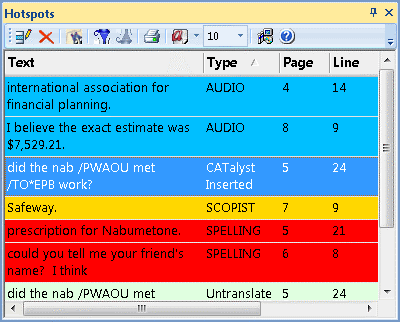
See Brief It Suggestions Phonetically
It may be more natural for you to see and think about steno phonetically. In CATalyst Version 19, Brief It gives you the option to see briefs phonetically.
A brief that Brief It might give you for the phrase “large imbalances” is /HRARPBLG. If thinking about the steno phonetically is more your style, you can have Brief It display /LARJ instead.
Unclutter the Brief It Pane
The Brief It window can fill up fast! Sometimes you just want to see the briefs you’ve used and get rid of the ones you haven’t. You can now tell CATalyst to remove all the unused suggestions from the Brief It window! Plus, the unused steno outlines will become available again for future brief suggestions.
No More Guessing About the Cloud Backup Status of Your Files
It’s now easier to know when Cloud Backup has safely stored your files to the cloud. A green dot will show in Manage Jobs to indicate when a file/sub file is backed up. If the file has changed and is waiting to be backed up, a yellow dot will appear.
Hear Each Word and Phrase Spoken in Dictionary Builder
Now you can build your dictionaries in the most natural way, by hearing the words and phrases and then writing them phonetically! Dictionary Builder will speak the words from Case Prep’s Dictionary Builder list or any ASCII list.
Characters Per Line Assistant
You know what your left margin should be, but how do you make sure you have the correct number of characters per line? The Character Per Line Assistant in CATalyst will let you know. Now, one of the most frustrating parts of layout creation is done for you!
There are many more time saving features in Version 19! To get a full description, read the Version19 release notes.
What's New in CATalyst Version 18.5
PDF Bookmarks of Index Information
Information contained within a transcript index can now be automatically bookmarked when creating a PDF copy of a transcript. For example, some jurisdictions may require a PDF to have bookmarks when examinations occur, exhibits are marked, request for documentation occur, etc.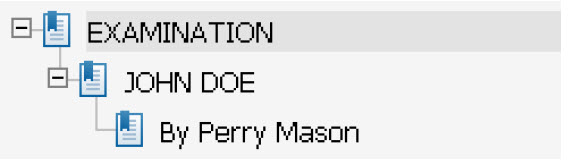
PDF Signing / Encryption Setting
PDF transcripts can now be encrypted, given a password, set to not allow printing and/or copying without needing to digitally sign the transcript. This allows court reporters greater control over access to the PDF without the need for purchasing a digital signature or creating a digital signature themselves.
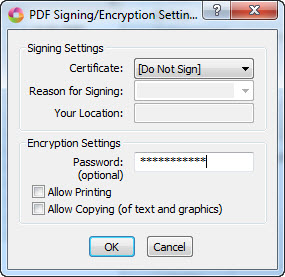
What's New is CATalyst Version 18
BRIEF IT™
A Singularly Sensational Enhancement to Brief It!
Now when you write a plural word or phrase in 3 or more strokes, Brief It will provide suggestions for the singular form of that word or phrase in case you need it later.
For example, when you write “world financial centers” Brief It may offer the following suggestions: /W*FBG or /W*FBGS
No matter which form is spoken, singular or plural, Brief It will help you to write cleaner and with fewer strokes than ever before!
All Options Dialog™
You know there’s got to be a better way, but where do you find it? Now you can find any option and set it to your preference without wasting time hunting for its location, or worse yet, doing the same thing over and over again when you know there’s a better way.
Request Live Suggestions™
Everything is better live! By analyzing untranslates while you write realtime, the Live Suggestions feature will offer you text suggestions on the fly, which helps you to write cleaner realtime and saves you editing time. Now, you can put Live Suggestions to work even when there are no untranslates!
Let's say you are working on a medical case involving lots of specialized language and your steno for “foramen ovale” translated as “foramen owe valley.” Now, you can ask the Live Suggestions feature to give you a suggestion for the text “foramen owe valley.” Live Suggestions analyzes the text and gives you the suggestion of “foramen ovale,” –thereby eliminating the need to make corrections during a break. Even more importantly, the next time you need to write “foramen ovale,” it will translate correctly!
Initial Cap On/Off Commands™
An easy way to initial cap words from your writer has arrived! The heart of this feature is for captioners, but it works great for reporters too. Now, when you must write something that needs to be all initial capped, such as the title of a document, you can turn initial capping on and off from your writer. Imagine how good you’ll look when a long document title goes out to captions or realtime all initial capped, without the need for editing!
Text Power Define™
E-Defining text directly from your writer is here! You would love to change all occurrences of Cindy to be Cindi on the fly, but you didn’t write them all the same way. You wrote SIN/DAOE, SIND/AOE and SIN/DAE. Now, without taking your hands away from your writer, you can change all current and future occurrences for the job regardless of the underlying steno.
Import Eclipse Files for Case Prep and More
Goodbye RTF/CRE and ASCII! Case Prep now analyzes Eclipse files too! If you’ve switched from Eclipse to CATalyst and have Eclipse files that you need to print or access, you can now easily import them into CATalyst without the need to convert them to RTF/CRE or ASCII.
For additional features that make the transition to CATalyst easy, click here.